What is the Dashboard?
 What is a Dashboard Widget?
A Dashboard Widget is essentially a small shortcut "window" version of information/resources that lie deeper within the Portal. For example, instead of having to navigate to Projects to view the user's assigned Tasks, there is a Tasks Widget that they can view right on the Dashboard instead.
How do I customize my Dashboard Widget layout?
You can easily drag and drop the individual Widgets into a layout of your liking, as well as set default layouts for all of your various user Roles in your platform account. To get started editing the Dashboard layout, click the gear icon at the top right of any Widget on your Dashboard.
What is a Dashboard Widget?
A Dashboard Widget is essentially a small shortcut "window" version of information/resources that lie deeper within the Portal. For example, instead of having to navigate to Projects to view the user's assigned Tasks, there is a Tasks Widget that they can view right on the Dashboard instead.
How do I customize my Dashboard Widget layout?
You can easily drag and drop the individual Widgets into a layout of your liking, as well as set default layouts for all of your various user Roles in your platform account. To get started editing the Dashboard layout, click the gear icon at the top right of any Widget on your Dashboard.
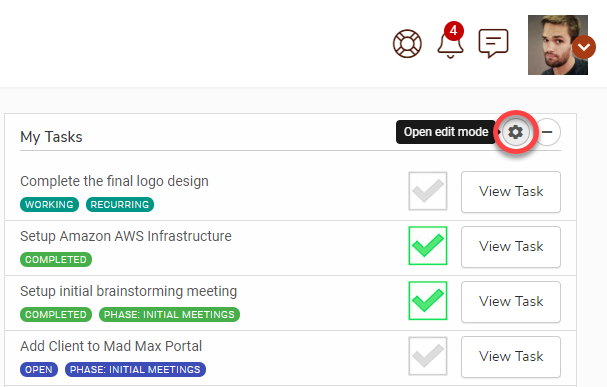 This will open Edit Mode. You can now grab any Widget that is not in use at the top of the screen, and drag them down into your Dashboard. A perforated space will appear where you can place the Widget.
This will open Edit Mode. You can now grab any Widget that is not in use at the top of the screen, and drag them down into your Dashboard. A perforated space will appear where you can place the Widget.
 How do I customize for each Role?
By default, when you enter Edit Mode you will be editing your own Dashboard (as the Super Admin or Admin). To edit the Widgets for a specific Role, click Edit Widgets to open a dropdown menu.
How do I customize for each Role?
By default, when you enter Edit Mode you will be editing your own Dashboard (as the Super Admin or Admin). To edit the Widgets for a specific Role, click Edit Widgets to open a dropdown menu.
 When you are editing a Role other than Super Admin or Admin, you will also have the option of enabling or disabling each Widget individually.
When you are editing a Role other than Super Admin or Admin, you will also have the option of enabling or disabling each Widget individually.
 Once you have selected the Role, toggle each Widget that you would like to use to ON. Then you can drag and drop the Widgets into place as normal.
Once you are finished arranging the Widgets, be sure to click the Save button.
Once you have selected the Role, toggle each Widget that you would like to use to ON. Then you can drag and drop the Widgets into place as normal.
Once you are finished arranging the Widgets, be sure to click the Save button.
 After arranging the Widgets, click the Save button to apply the layout. To exit Edit Mode, click Close widgets list.
IMPORTANT: Once you exit Edit Mode, the Widgets you see will return to what you have set for your configuration. You will NOT see the configuration that you have made for the specific Role you have configured. To see this, you'll need to either Impersonate the user, or use a test login to see it from their side.
After arranging the Widgets, click the Save button to apply the layout. To exit Edit Mode, click Close widgets list.
IMPORTANT: Once you exit Edit Mode, the Widgets you see will return to what you have set for your configuration. You will NOT see the configuration that you have made for the specific Role you have configured. To see this, you'll need to either Impersonate the user, or use a test login to see it from their side.
